Define Business Group
It is used to maintain all specific HR policies like employee information ,organization information, salary information, Jobs, positions etc.
It is a highest/top-level in the Organization structure.
Mandatory setups :
1. Define Location.
2. Define Currency.
Define Location:
Define Location in Oracle EBS (oracleerpinformation.blogspot.com)
Define Currency:
Define Currency in Oracle EBS (oracleerpinformation.blogspot.com)
Define Business Group:
Note: User must be assigned with Inventory (or)HRMS for defining the Business Group.
Below are steps to be followed for the creation of the Business Group:
1. Enter the Oracle EBS Application URL in any browser and click on enter.
2. Oracle EBS Login page appears as below.
We need to enter the below fields.
1. Username.
2. Password.
Click on the Login button.
3. Home page will appear with all roles assigned to the user.
4. Navigation Path: Inventory (Role) -----> Setup----->Organization-------> Organization.
(or)
HRMS(Role)-------> Work Structure----> Organization----> Description
Find Organization form will appear as follows.
Click on the New Button.
Organization form will appear as follows.
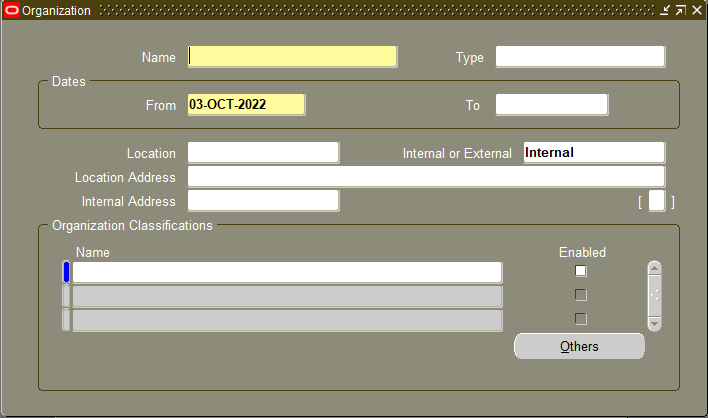
Name : Enter the name of the business unit.
Type : we need to select type as business group.
From : The Business unit will be active from the entered date in from column.
To : The business unit will be inactive from the selected date.
Location : Select the Business Unit Location from the list.
Location Address: Location address will be populated automatically after location is selected.
Internal(or)external : If Location is Internal , So we will select as Internal.
If Location is External , So we will select as external.
Internal Address : Enter the Address name for selected Location.
Note : We need to save the details after entering the above details.
Organization Classification :
Click on the save button(CTRL+S).
Click on the "Others" Button.
Additional Organization information form with list of values will be displayed.
Select the "Business Group Info" from the list and click on the Ok Button.
Business Group Info Form will appears as below.
Short Name : Enter the Business Group Short name.
Employee Number Generation:
1. If we select Automatic , then the Employee Number will be generated Automatically by system.
2. If we Select Manual , Then we will enter the Employee Number manually.
Applicant Number Generation:
1. If we select Automatic , then the Applicant Number will be generated Automatically by system.
2. If we Select Manual , Then we will enter the Applicant Number manually.
Contingent Worker Number Generation: 1. If we select Automatic , then the Contingent Worker Number will be generated Automatically by system.
2. If we Select Manual , Then we will enter the Contingent Worker Number manually.
** If we created New Flex Field structure , then we will select newly created Flex field structure or else we will select Predefined Flex Field structure for below Flex field Structures.
Grade Flex field Structure: We will select the Grade Flex field from list of values.
Group Flex field Structure : We will select the People Group Flex field from list of values.
Job Flex field Structure : We will select the Job Flex field from list of values.
Costing Flex field Structure : We will select the Cost Allocation Flex field from list of values.
Position Flex field Structure : We will select the Position Flex field from list of values.
Competence Flex field Structure : We will select the Competence Flex field from list of values.
Legislation Code : We will select our Country Name from the list of the Values .
Currency : We will select the currency Code for the above select country in the Legislation Code We will enter the starting year for Calendar.
Minimum Working Age : We will enter Minimum Age of the employee for doing the Job.
Maximum Working Age : We will enter Maximum Age of the employee for doing the Job.
After filling all the details click on the ok button .
Additional Organization Information will appears will all selected details.
Click on the OK Button.
Note : We need to save the details after entering the above details.
Thanks...….
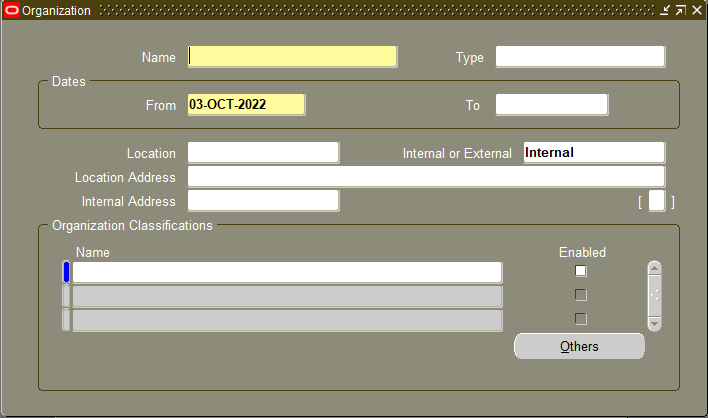















0 Comments