Define Currency
Note :
The user must be assigned with Inventory (or) Ledger Role for defining the currency.
Below are steps to be followed for the creation of the Currency:
1. Enter the Oracle EBS Application URL in any browser and click on enter.
2. Oracle EBS Login page appears as below.
6. Extended Precision : Enter the number of digits to be shown in the right of the decimal point used in the calculations for this currency. The Extended Precision must be greater than (or) equal to the standard Precision.
7. Minimum Accountable Unit : It is used for the smallest denomination used in this currency . It is not correspond to the Precision.
8. Enter the Effective From Date , So it will come active from that date (or) If the date is not entered it will be active immediately.
9. Enter the Effective TO Date, If you want to make the currency as Inactive.
10. Enabled the check box to make the currency as Active and If we disable the check box then the currency will be in inactive mode.
Thanks...….
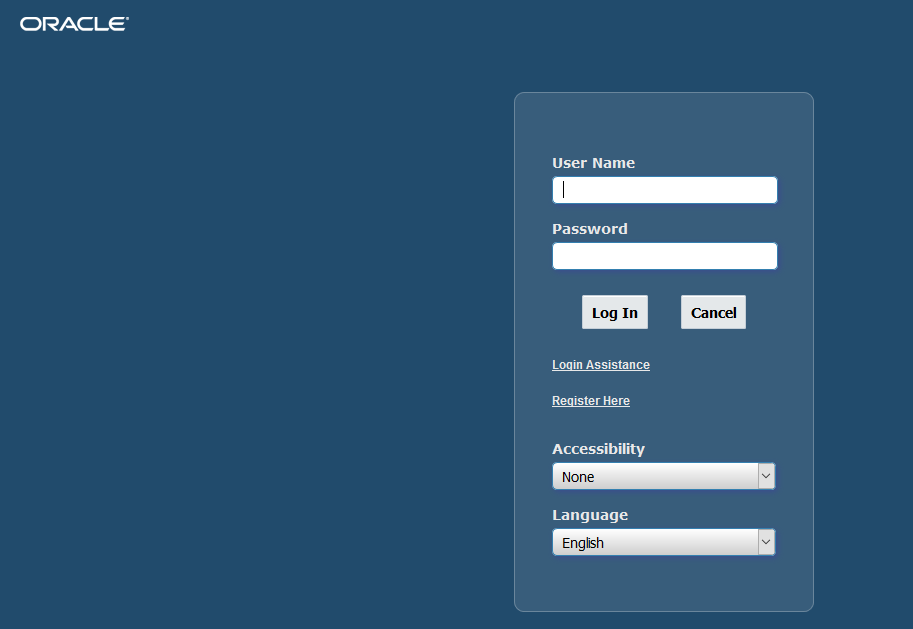









0 Comments