Defining Location
The user must be assigned with Inventory (or) HRMS Role for defining the location.
Below are steps to be followed for the creation of the Location:
1. Enter the Oracle EBS Application URL in any browser and click on enter.
2. Oracle EBS Login page appears as below.
4. Navigation Path : HRMS(Responsibility)--> Work Structure-----> Location
(or)
Inventory(Responsibility)--->Setup---->Organizations-----> Locations.
Locations Forms will appear as below.
Local: If we select local, this location is applied within the business group.
Address Details Tab :
Shipping Details Tab :
Contact(optional): We will enter the contact person's name from the Dropdown list for the location. Ship-to Location: It is the Receiving Location. The defined Location will default here and we can also override the Ship-to Location from the dropdown list.
Ship-to-Site: If we select this option, Location is eligible Ship-to-Organization which is specified on a Purchase Order and Purchase requisition.
Bill-to-Site: If we select this option, Location is eligible for Bill-to-Site used by payables and it is specified on Purchase Order Headers.
Receiving Site: If we select this option, Location is eligible as receiving Location while creating the Receipt or receiving transaction.
Internal site: If we select this option, Location is eligible as an internal Ship-to-Location while creating the Internal Requisition.
Office Site: If we select this option, Location is eligible as the office location . for example Field Location.
Other Details Tab :
Inventory Organization: If we select any Organization from the list then the location belongs to that particular selected Organization.
EDI Location: We select the information from the list If we are using Electronic Data Interchange to receive Advanced shipment Notice (ASN)or ASN with billing information. This location should match the ship-to location specified on ASN (or) ASBN.
Thanks...........
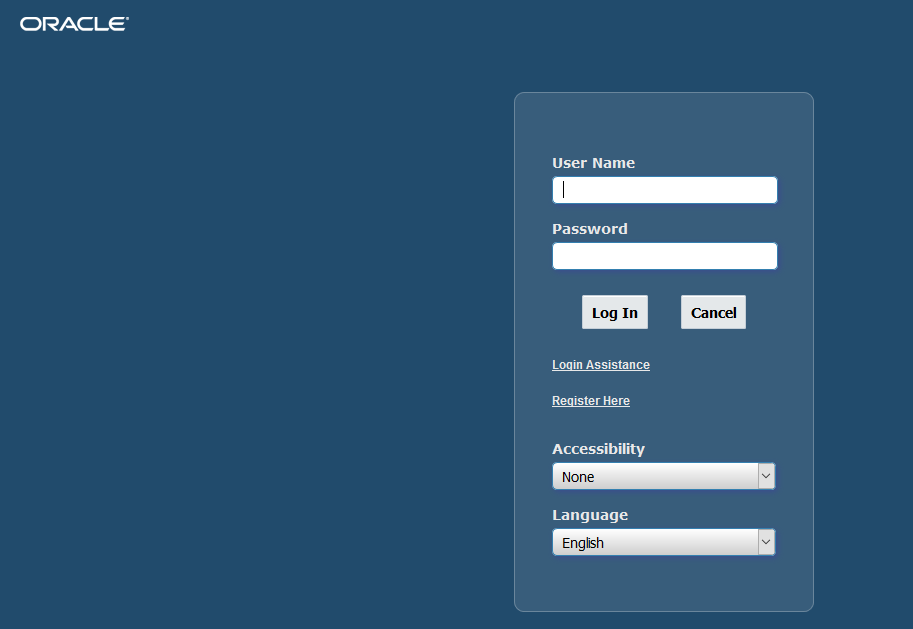



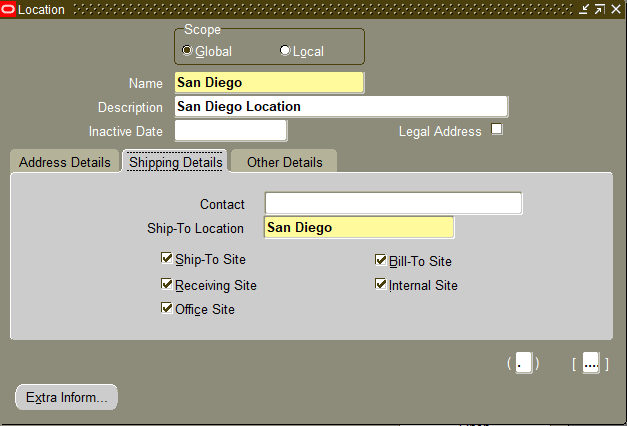





0 Comments