Miscellaneous Transaction Creation
Miscellaneous Transaction is used to issue the materials (or) receive the material from the general ledger account in the Organization.
Note:
User must be assigned with Warehouse Manager (or) Inventory Manager Role for the creation of Miscellaneous Transaction.
Miscellaneous Receipt:
Below steps needs to be followed for creation of Miscellaneous Receipt:
1.1 Enter the Oracle fusion Application URL in any browser and click on enter.
1.2 Oracle Fusion Application Login Page appears as below.
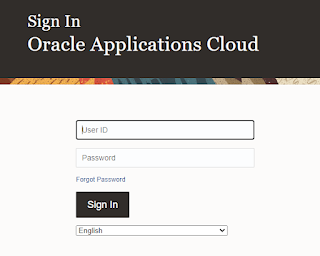
Fields needed to be entered.
1. User ID
2. Password
Click on the Sign In button.
1.3 Home page will appear with all Roles attached to the User.
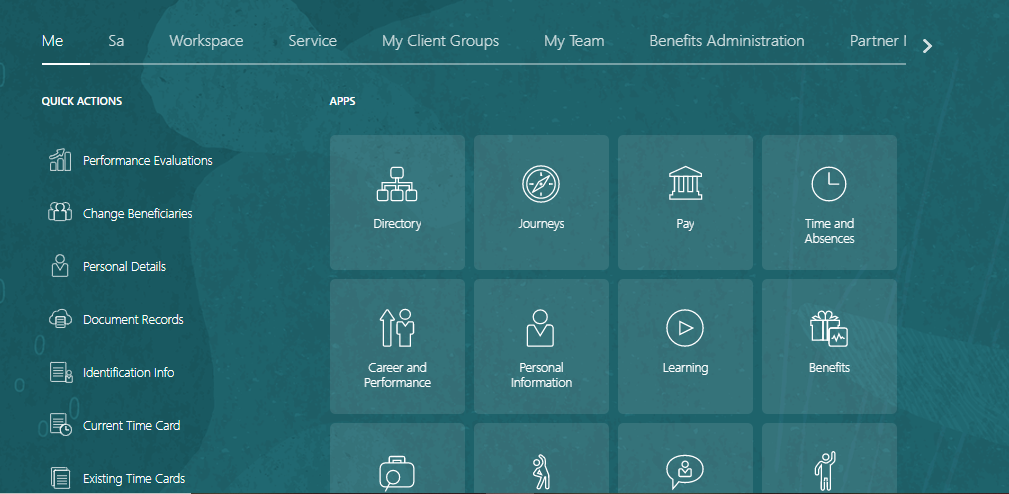
1.4 Click on the " Supply Chain Execution ".
1.5 Click on the " Inventory Management".
1.6 Inventory Management Dashboard appears as below.
1.7 If we want to change the organization, click on the View by symbol present on the top right corner.
Select the Organization from the dropdown and click on the Apply button.
1.8 Click on the Task.
1.9 Select " Create Miscellaneous Transaction " from the Task List.
2.0 Create Miscellaneous Transaction forms appears as below.
2.1 Click on the Transaction Type Dropdown and Select the Transaction type as "Miscellaneous Receipt".
2.2 If you want to apply common ledger account for all lines, click on the Search button present on Account field.
2.2.1 Account selection Window appears.
2.2.3 Select the Segments Values from the Dropdown and click on the ok button.
2.3 Select Use current Item cost as "Yes".
2.4 Click on the "+" Symbol present on the transaction lines.
2.4.1 Select the Item Number.
click on the ok button.
2.4.2 Select the "Sub Inventory" from the drop-down list.
2.4.3 If we defined as Locator-Controlled in Organization Parameters (or) Sub Inventory level (or) Item Level. Select the locator from the drop-down list.
Click on the OK Button.
2.4.4 Enter the Quantity.
2.4.5 Account details will be default from the headers, if not you can override the values.
Note:
2.5.5 If selected item is Lot controlled, Lot field will be enabled and enter the lot Details.
2.5.5.1 Generate
Lot: Click on the generate Lot.
2.5.6 If selected Item is serial controlled, Enter the Serial details by clicking on the Record Lot and Serial Numbers options.
2.6 If we want to enter the Reason, Reference and Attachment details by clicking on the Edit details.
After entering the Details click on the ok button.
If we want to Enter the Multiple lines, please follow process from 2.4 to 2.6.
2.7 Click on the "Submit" Button after filling all details.
2.8 After submitting the details conformation message will appears as below.
Verification of Performed Miscellaneous Receipt Transaction:
Navigation: Supply Chain Execution --> Inventory Management----> Click on Task List ---> Select Inventory in show Task ---> click on the Review Completion Transaction.
Select Transaction Type as "Miscellaneous Receipt" and We can filter exact results by enter the respective data in the advanced search fields.
Miscellaneous Issue:
Below steps needs to be followed for creation of Miscellaneous Issue:
1. Click on the " Supply Chain Execution ".
1.1 Click on the " Inventory Management".
1.2 Inventory Management Dashboard appears as below.
1.3 If we want to change the organization, click on the View by symbol present on the top right corner.
Select the Organization from the dropdown and click on the Apply button.
1.4 Click on the Task.
1.5 Select " Create Miscellaneous Transaction " from the Task List.
1.6 Create Miscellaneous Transaction forms appears as below.
1.7 Click on the Transaction Type Dropdown and Select the Transaction type as "Miscellaneous Issue".
1.8 If you want to apply common ledger account for all lines, click on the Search button present on Account field.
1.8.1 Account selection Window appears.
1.8.2 Select the Segments Values from the Dropdown and click on the ok button.
1.9 Select Use current Item cost as "Yes".
2.0 Click on the "+" Symbol present on the transaction lines.
2.0.1 Select the Item Number.
click on the ok button.
Important Point: We need to select Sub Inventory, Locator that has Available quantity exists for the selected Item.
2.0.2 Select the "Sub Inventory" from the drop-down list.
2.0.3 If we defined as Locator-Controlled in Organization Parameters (or) Sub Inventory level (or) Item Level. Select the locator from the drop-down list.
Click on the OK Button.
2.0.4 Enter the Quantity.
2.0.5 Account details will be default from the headers, if not you can override the values.
Note:
2.0.6 If selected item is Lot controlled, Lot field will be enabled and enter the lot Details.
2.0.7 If selected Item is Serial controlled, Enter the Serial details by clicking on the Record Lot and Serial Numbers options.
2.1 If we want to enter the Reason, Reference and Attachment details by clicking on the Edit details.
After entering the Details click on the ok button.
If we want to Enter the Multiple lines, please follow process from 2.4 to 2.6.
2.2 Click on the "Submit" Button after filling all details.
2.3 After submitting the details conformation message will appears as below.
Verification of Performed Miscellaneous Issue Transaction:
Navigation: Supply Chain Execution --> Inventory Management----> Click on Task List ---> Select Inventory in show Task ---> click on the Review Completion Transaction.
Select Transaction Type as "Miscellaneous Issue" and We can filter exact results by enter the respective data in the advanced search fields.
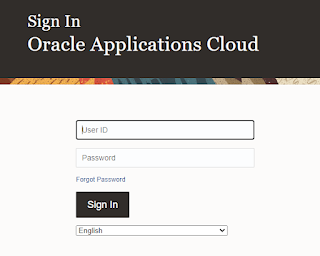
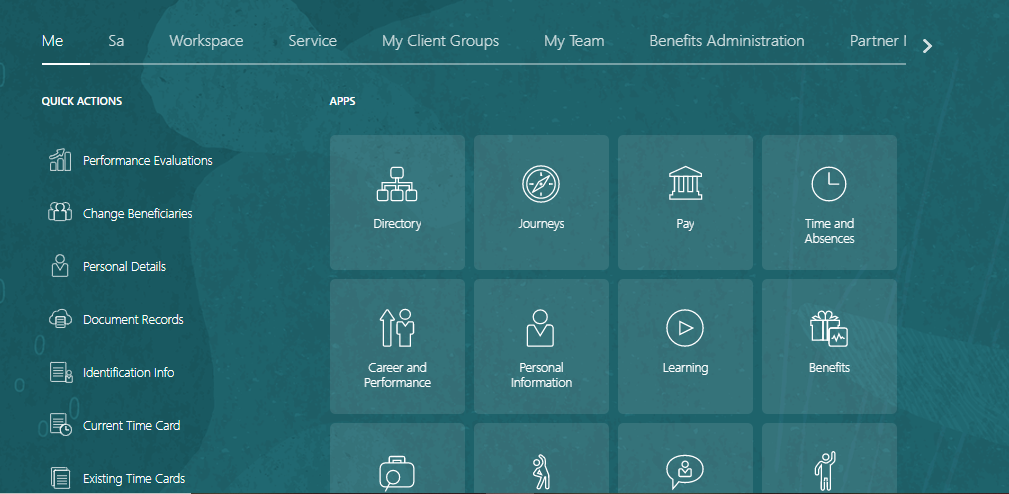



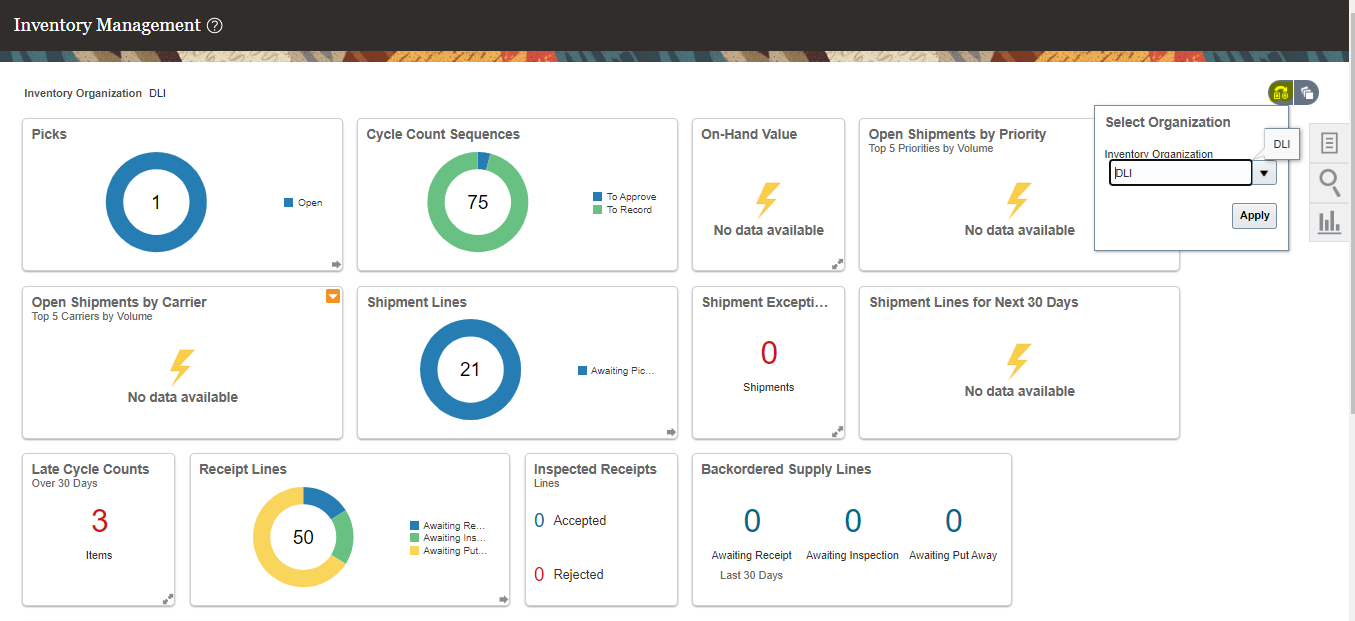
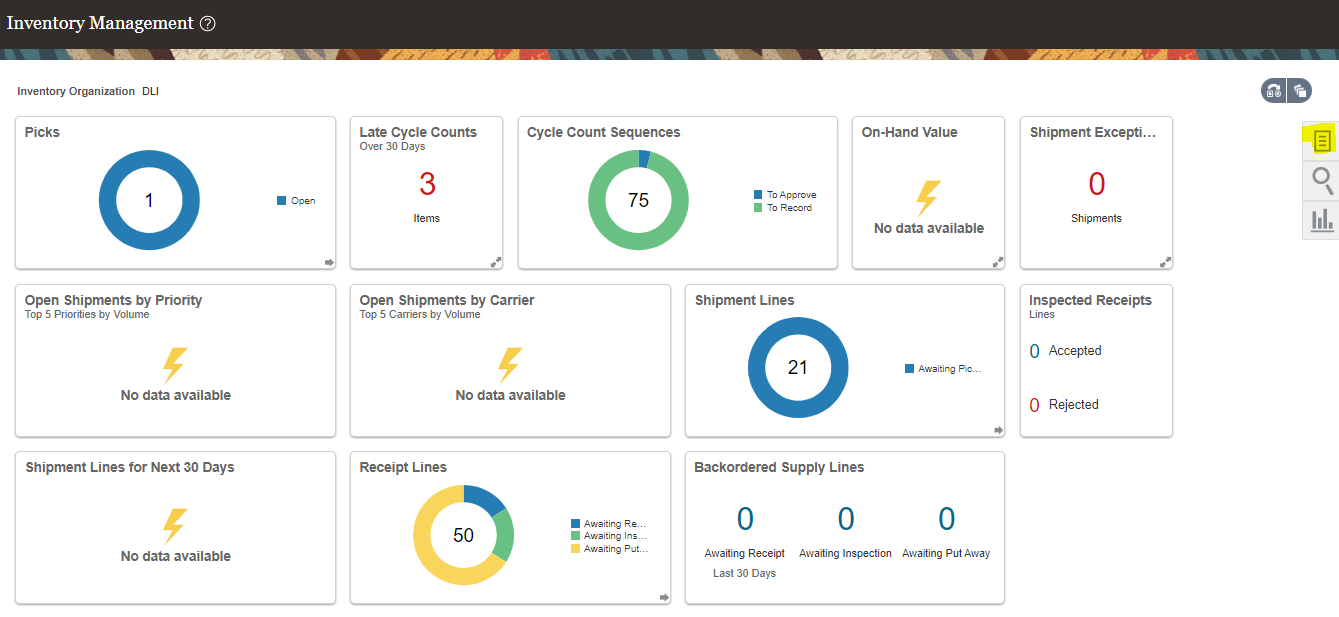





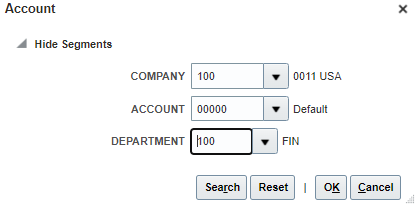



















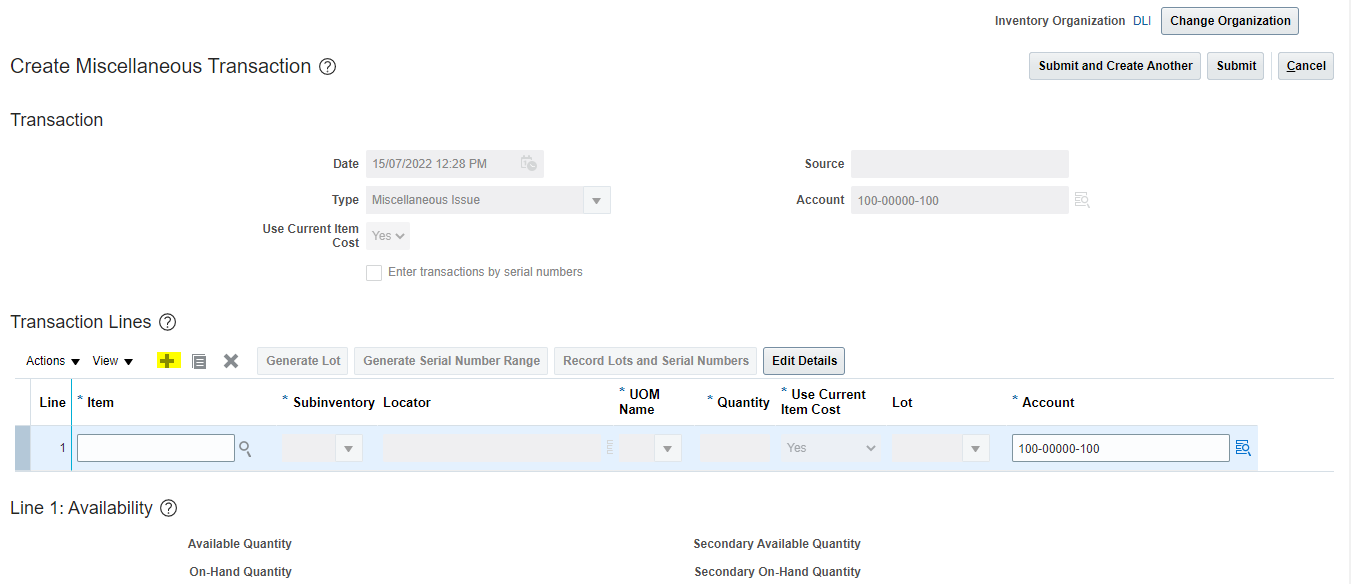

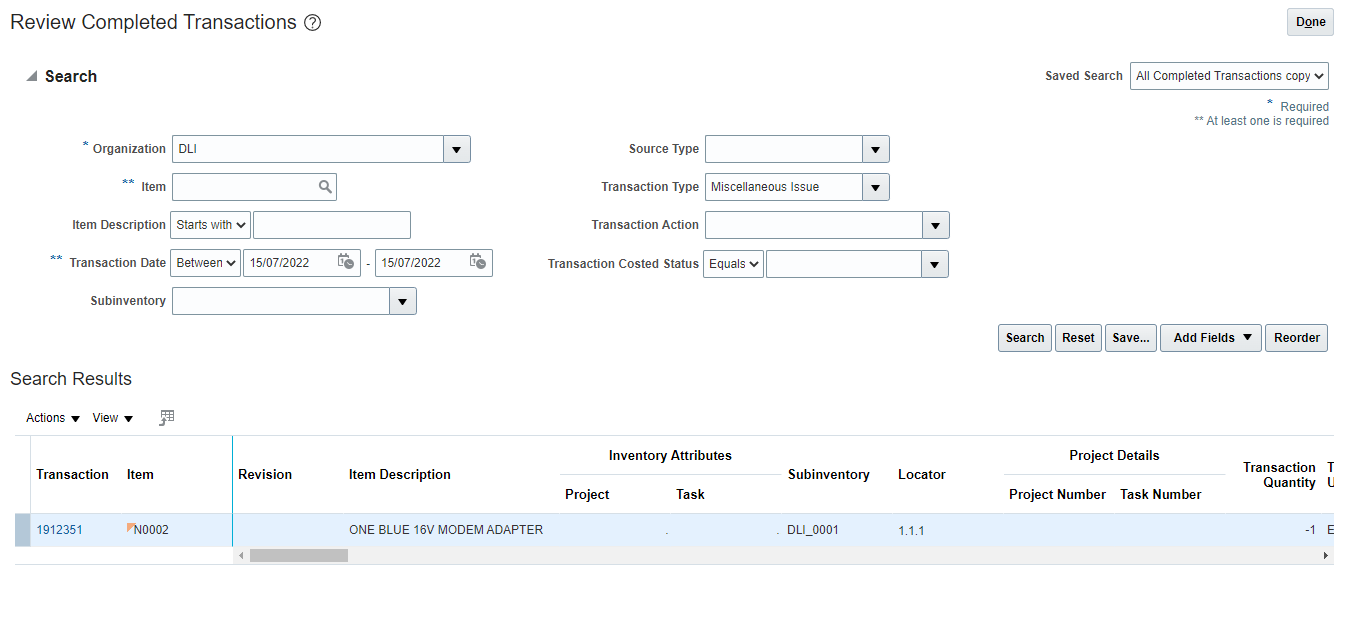




0 Comments